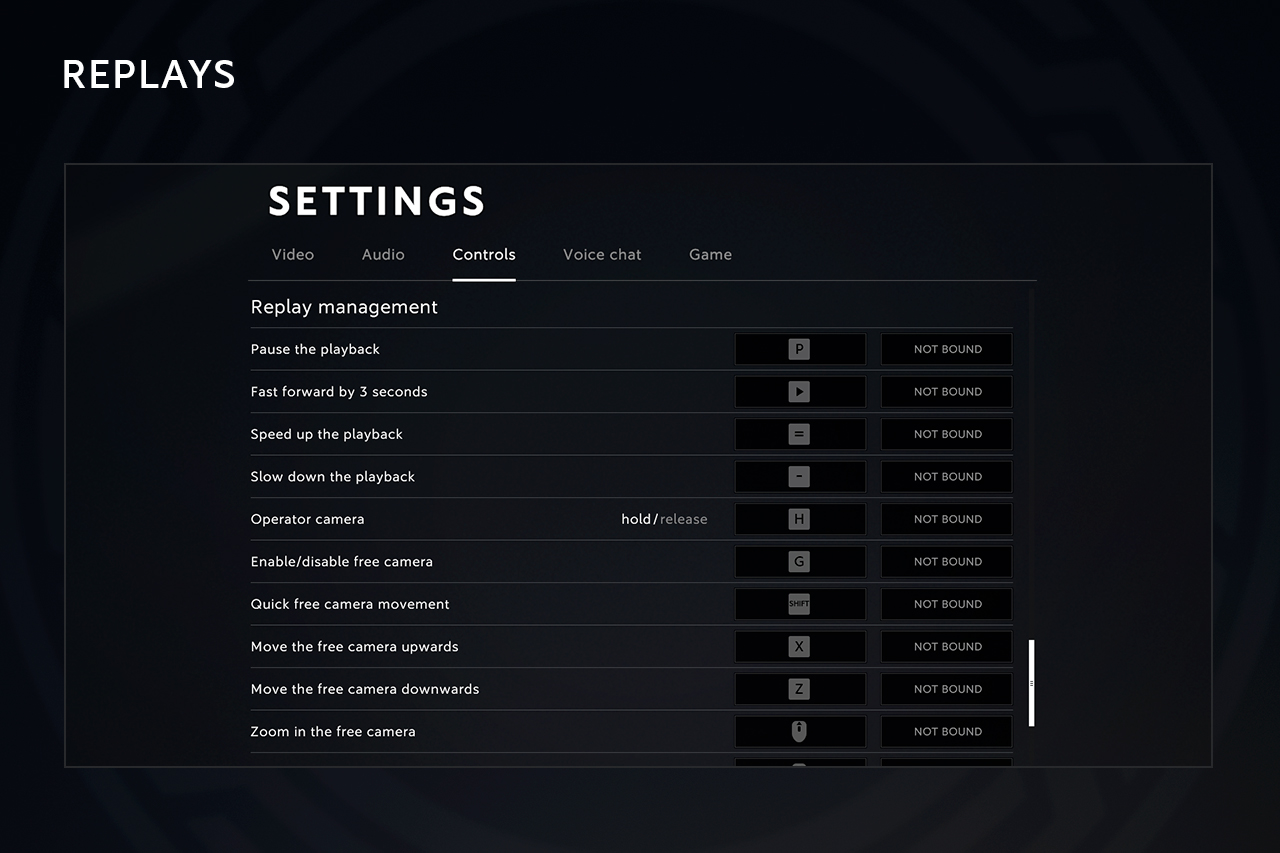Caliber has a feature allowing you to automatically record replays of matches you participate in. It’s disabled by default, but sometimes a replay is necessary: for example, the support might request one when investigating a complaint about a player. In addition, replays are used by those making Caliber video content — they are invaluable for showing off great moments from interesting angles.
How to toggle automatic replay recording on:
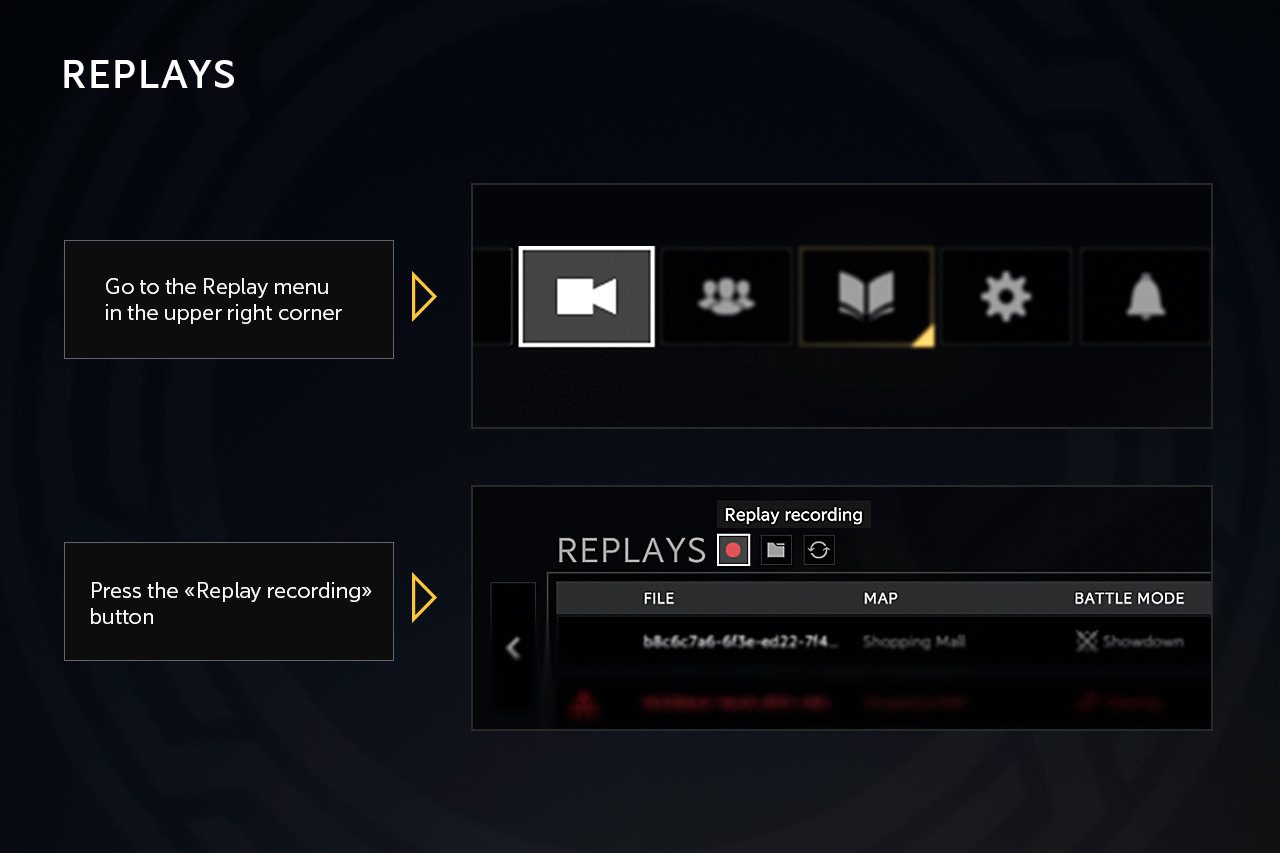
How to watch a replay:
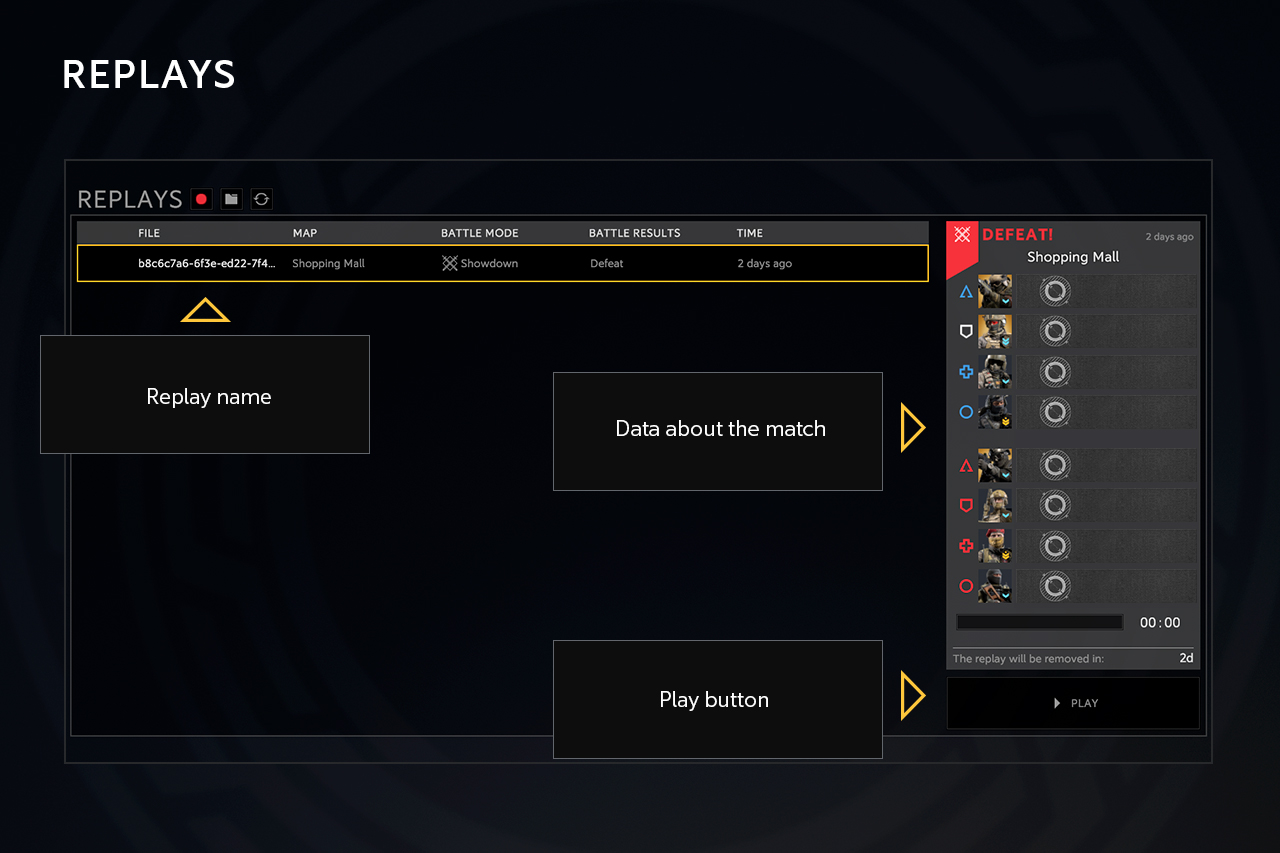
How to send a replay to support:
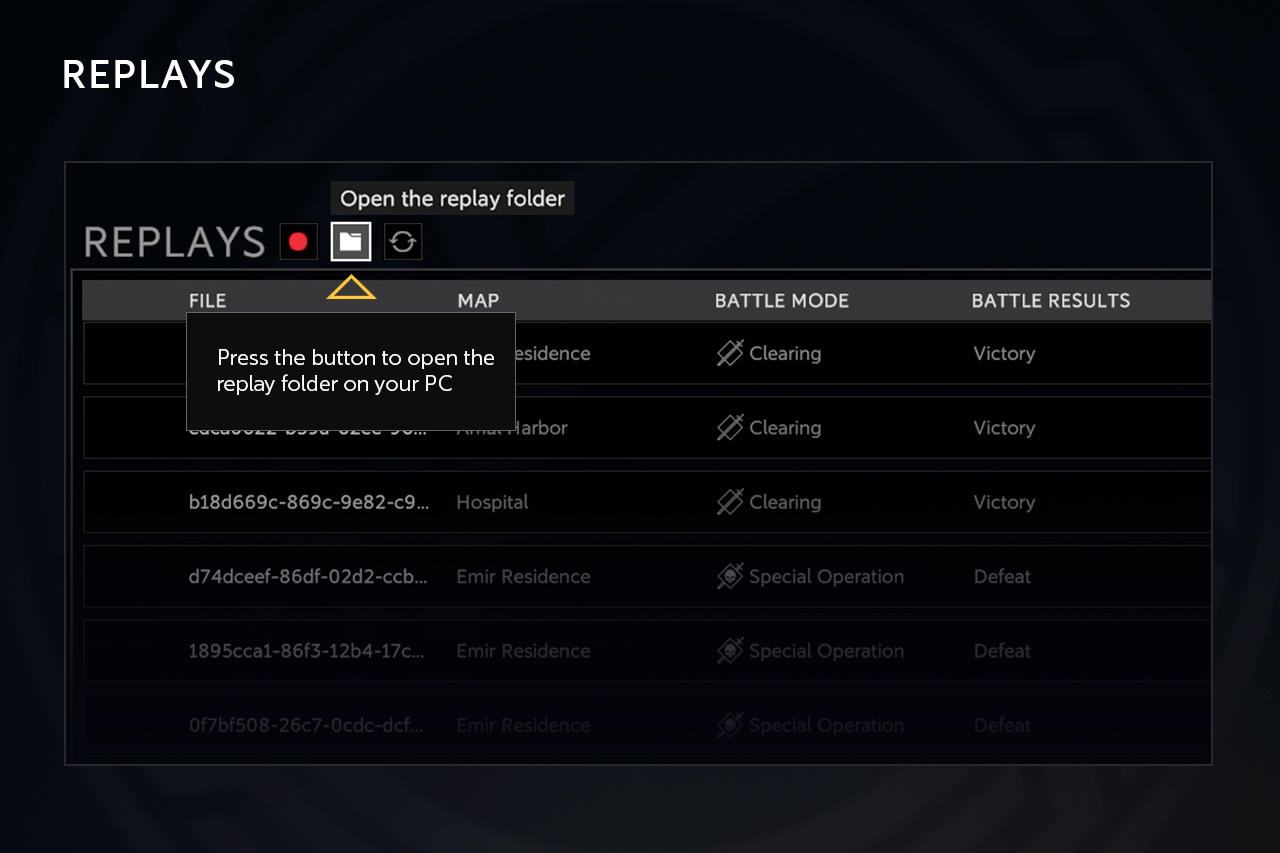
In the game’s settings, in the Controls tab, there’s a section for replay hotkeys. By default, replays use these keys.